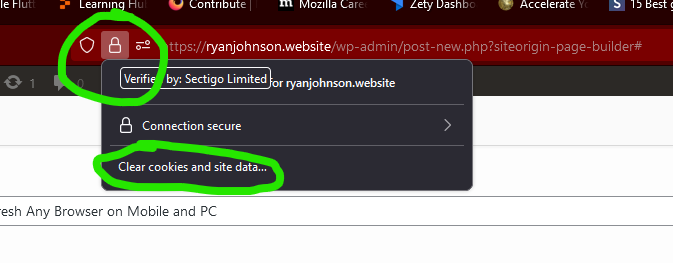


Explanation
Here’s how to clear the cache THE RIGHT WAY. There is a right way and a wrong way. Most everyone tells you to do this the wrong way. Whenever I talk to technical support personnel, they want me to “clear my browser cache”. Well, you know what? That’s rude. EXTREMELY rude. I’ve pointed out a mistake on your website, and your first thought is to have me clear all of the data for every website I’ve ever visited? I’m logged in to about 200 different websites, at least! I don’t have all day to waste on re-logging, just because you had a hunch! And, on top of that, the “browser cache” theory is almost always wrong, for me. Maybe, perhaps on a global scale, other people do have this problem, but when I run into website problems, this is one of the first things I’ve already considered. By the time a tech support person hears from me, I’ve already tested this, usually. So, in the interest of making tech support nicer to people, I’ve been wanting to post this for a long time–I just didn’t know it. I’ve been giving these same instructions to support people for years, and never considered putting it in my blog, but here we are. Finally, the pieces click together.
Even most websites that tell you how to clear your cache tell you to do some convoluted dive into the browser’s settings, such as this article at https://techwiser.com/hard-refresh-any-browser-mobile-pc/. In Firefox, this works, but it’s inefficient. In Chrome and Microsoft Edge, however, this is straight up wrong. The only option in settings is to clear the entire cache, which will ruin your day.
For more no-bullshit tech advice and discussions, follow my blog.
Leave a Reply
You must be logged in to post a comment.